



Table of Contents: 2016 NOVEMBER - DECEMBER No. 413
Sorden N. New MeSH Browser Available. NLM Tech Bull. 2016 Nov-Dec;(413):e2.
The MeSH Browser is being totally redesigned and rebuilt (see Beta Version of the MeSH Browser Available for Testing on September 14, 2016).
The target date to implement the new MeSH Browser as the production version is November 16, 2016.
Here are some of the new and different features of the new MeSH Browser.
The following options and controls are now listed along the top navigation bar on every page (see A in Figure 1).
The Search application (see B in Figure 1) gives a choice between two different search modes, FullWord or SubString search, using a drop down menu (see C in Figure 1). The FullWord search looks for complete words only, not strings that are part of a word, term, or sentence. SubString search is most similar to the current MeSH Browser and searches for a string of characters that are a complete term or are within a sentence or within another word.
Display of the search results can be modified in the new MeSH Browser. There is a choice of seeing the results sorted by "Relevance" or alphabetically by "Name" of the record that contains the Term found by the search (see D in Figure 1). Display of either 20 or 1000 results per page can also be selected (see E in Figure 1).

The display of the records themselves has changed. There are now four separate tabs for viewing the record: Details, Qualifiers, MeSH Tree Structures, and Concepts (see Figure 2). Please note that the displays are subject to adjustment before the final version of the new MeSH Browser is in production.
See the following examples of the new tabbed record displays for the MeSH Main Heading (Descriptor) Adolescent Health.
The Details record view is the default.
From the Details view, there are two ways to access the MeSH Trees. Click directly on the MeSH Tree Structures tab (see A in Figure 2) or click on the Tree Number (see B in Figure 2) to go to its location in MeSH Tree Structures view.
Note that now the NLM Classification number is shown when a MeSH Main Heading (Descriptor) points to a single number in the NLM Classification (see C in Figure 2).
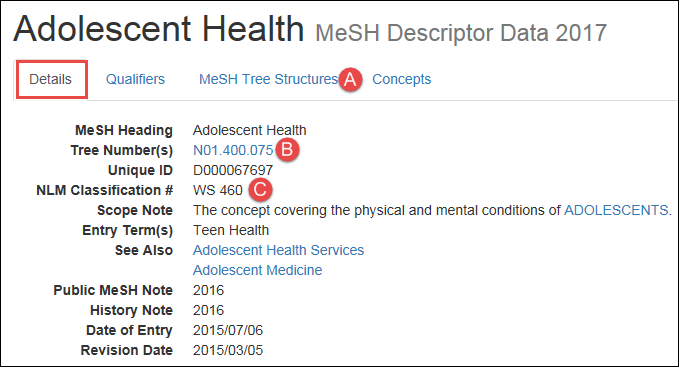
In MeSH Tree Structures view, browse the MeSH Trees by clicking on the plus sign to expand the tree at a specific node (see Figure 3). The expanded nodes in the Tree view are displayed within the context of the entire hierarchy and all nodes above the expansion point are available for navigation on the screen.
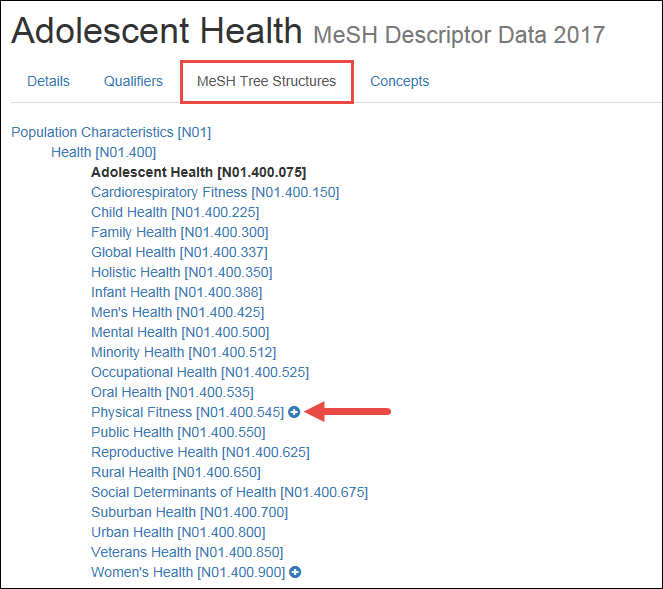
Note that the MeSH Trees are accessible also from the Tree View link (formerly: "Navigate from the tree top") that is found on the top navigation bar (see A in Figure 1). Browse the MeSH Trees by clicking on the plus sign to expand the tree at a specific node.
Qualifiers are displayed on their own tab (see Figure 4)
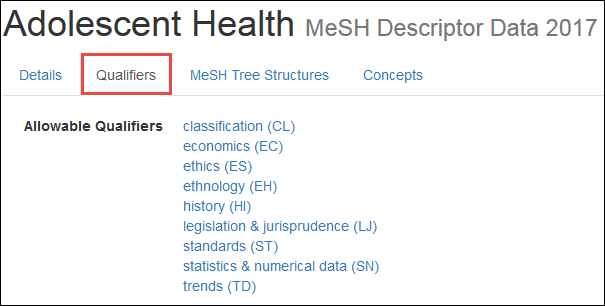
In the Concepts tab, the Concepts views can be expanded or collapsed by clicking on the "Expand All"/"Collapse All" button (see A in Figure 5), or by clicking on Concept terms (Preferred, Narrower, Broader or Related) (see B in Figure 5) or any of the entry Terms in each concept (see B and C in Figure 6).
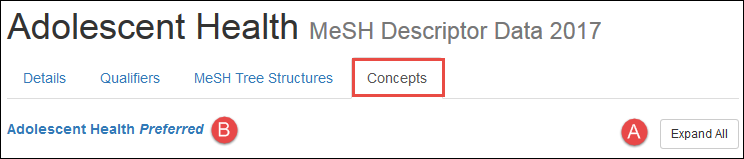
In the expanded Concept view, the Concept Unique Identifiers (UIs) link to MeSH RDF data (see A in Figure 6).
For more information on MeSH as Link Data, see MeSH RDF Linked Data (beta) service from NLM.
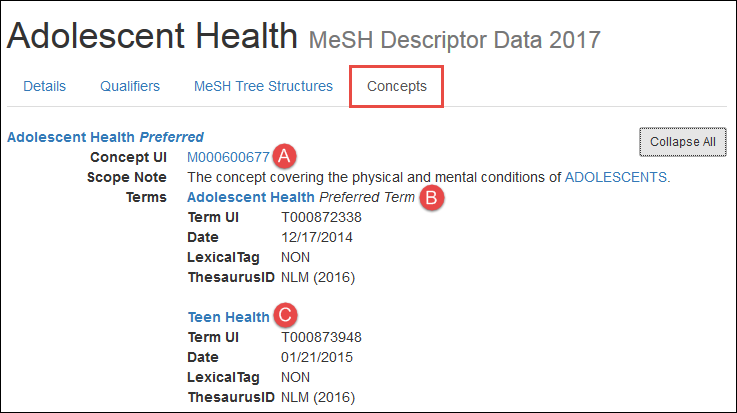
NLM welcomes your feedback on the new MeSH Browser. Please send comments and questions to NLM Customer Service with "MeSH Browser" in the Subject field.
By
Nancy Sorden
MeSH Section